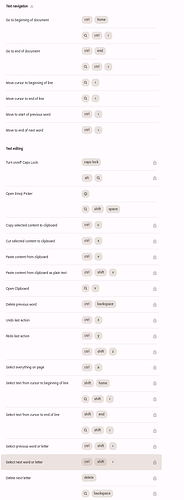One wishes the Emacs shortcuts, which macOS somehow adopted, were available in ChromeOS (Chromebooks) too. Alas this is not the case.
Here are the default Text navigation keybindings:
Text Navigation:
- Go to beginning of document:
Ctrl+Home - Go to end of document:
Ctrl+End - Move cursor to beginning of line:
Search+← - Move cursor to end of line:
Search+→ - Move to start of previous word:
Ctrl+← - Move to end of next word:
Ctrl+→
Text Editing:
- Turn on/off Caps Lock:
Caps Lock - Open Emoji Picker:
Search+Shift+Space - Copy selected content to clipboard:
Ctrl+C - Cut selected content to clipboard:
Ctrl+X - Paste content from clipboard:
Ctrl+V - Paste content from clipboard as plain text:
Ctrl+Shift+V - Open Clipboard:
Search+V - Delete previous word:
Ctrl+Backspace - Undo last action:
Ctrl+Z - Redo last action:
Ctrl+YorCtrl+Shift+Z - Select everything on page:
Ctrl+A - Select text from cursor to beginning of line:
Shift+Home - Select text from cursor to end of line:
Shift+End - Select previous word or letter:
Ctrl+Shift+← - Select next word or letter:
Ctrl+Shift+→ - Delete next letter:
Delete - Delete selected content:
Backspace