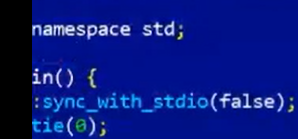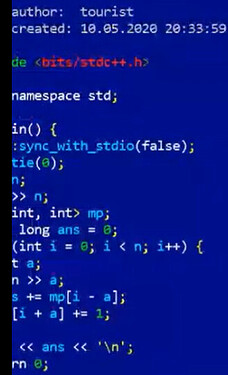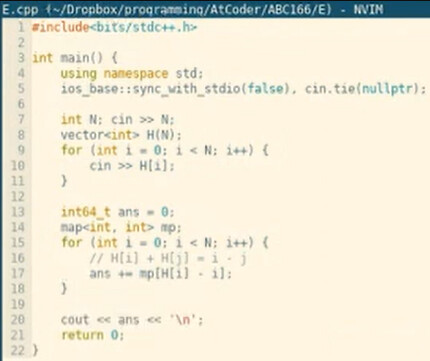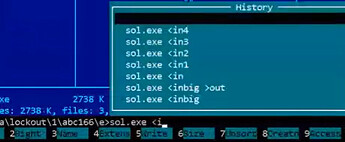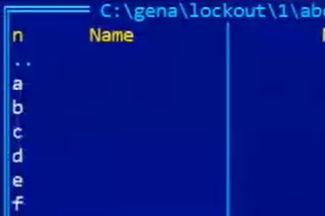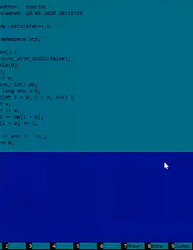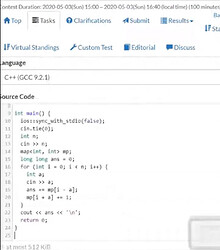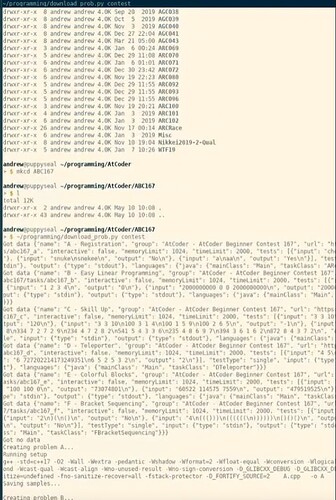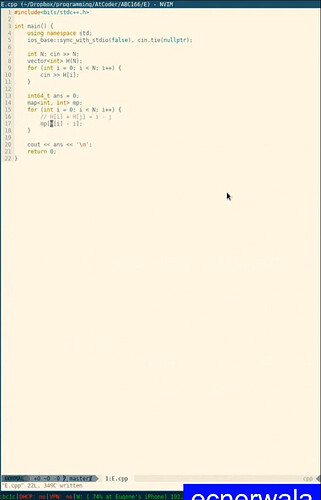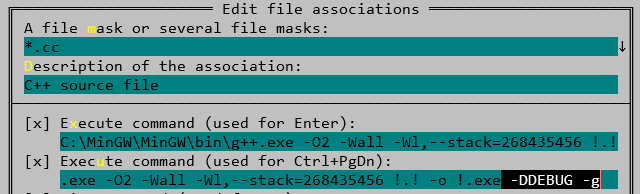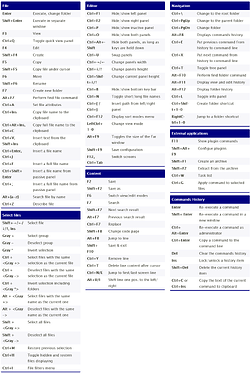This post is a commentary and analysis based on this video, which shows a competition between Gennady Korotkevich (tourist) and Andrew He (ecnerwala):
Watch the video here: https://www.youtube.com/watch?v=bBNIIg8REUU
Gena’s Code
ChatGPT 4 was used to recover the first 6 characters from Gena’s code snippet.
We see on the screen
So we know that "using " is missing in the first line of using namespace std; etc. (6 characters)
We also know that tourist tends to start his solutions with the following comment:
/**
* author: tourist
* created: 16.03.2018 20:33:14
**/
#include <bits/stdc++.h>
using namespace std;
Gena also has a template for his main function:
int main() {
ios::sync_with_stdio(false);
cin.tie(0);
/* solution goes here */
return 0;
}
So the code from the screenshot above is most likely this:
/**
* author: tourist
* created: 10.05.2020 20:33:59
**/
#include <bits/stdc++.h>
using namespace std;
int main() {
ios::sync_with_stdio(false);
cin.tie(0);
int n;
cin >> n;
map<int, int> mp;
long long ans = 0;
for (int i = 0; i < n; i++) {
int a;
cin >> a;
ans += mp[i - a];
mp[i + a]++;
}
cout << ans << '\n';
return 0;
}
Andrew’s code
#include <bits/stdc++.h>
int main() {
using namespace std;
ios_base::sync_with_stdio(false), cin.tie(nullptr);
int N; cin >> N;
vector<int> H(N);
for (int i = 0; i < N; i++) {
cin >> H[i];
}
int64_t ans = 0;
map<int, int> mp;
for (int i = 0; i < N; i++) {
// H[i] + H[j] = i - j
ans += mp[H[i] - i];
}
cout << ans << '\n';
return 0;
}
Toolboxes (or Who Uses What to Compete)
What’s in Gena’s Toolbox
Lets find out what Gennady Korotkevich uses for programming competitions.
Here is what Gena uses and how he operates:
- OS: Windows 10
- browsers: Firefox, Chrome
- no apparent version control (VCS) system
- MinGW
- C++ (GCC 9.2.1) (what atcoder.jp uses to evaluate)
- IDE/Editor: Far Manager (version 3.0.4900 x64 (as of May 2020))
- Gena does not have a shortcut for executing
sol.exewith test input- he’s a fast typist
- leverages FAR’s history
Gena’s Setup:
- has some automation to create the directories for the competition ahead of time:
- compiles with:
C:\MinGW\MinGW\bin\g++.exe -O2 -Wall -Wl,--stack=268435456 -Wextra -std=c++17 !.! -o !.exe - executes the solution with:
sol.exe <in1 - based on the May 2020 video above there is no automation to submit the code. Gena copy/pastes from Far Manager to the competition website:
→
What’s in Andrew He’s toolbox
- OS: macOS
- IDE/Editor: NVIM / NeoVIM
- NeoVIM Solarized Light Theme
Andrew uses automation download_prob.py to speed up the setup for the contest:
Andrew compiles with some iteration of:
g++ -std=c++17 -O2 -Wall -Wextra -pedantic -Wshadow -Wformat=2 \
-Wfloat-equal -Wconversion -Wlogical-op -Wcast-qual -Wcast-align \
-Wno-unused-result -Wno-sign-conversion \
-D_GLIBCXX_DEBUG -D_GLIBCXX_DEBUG_PEDANTIC -D_FORTIFY_SOURCE=2 \
F.cpp -o F
What are all these flags?
-std=c++17sets the C++ standard to C++17.-O2enables compiler optimizations.-Wallenables all the warnings about constructions that are easy to avoid.-Wextraenables extra warnings not covered by-Wall.-pedanticensures that the code adheres strictly to the standard.-Wshadowwarns whenever a local variable shadows another variable.-Wformat=2adds extra checks forprintf/scanf, etc.-Wfloat-equalwarns if floating-point values are compared for equality.-Wconversionwarns for implicit conversions that may alter a value.-Wlogical-opwarns about suspicious uses of logical operators.-Wcast-qualwarns when a cast removes an attribute likeconstorvolatile.-Wcast-alignwarns where pointer casts increase alignment requirements.-Wno-unused-resultdisables warnings for unused results.-Wno-sign-conversionturns off warnings related to sign conversions.-D_GLIBCXX_DEBUGenables macros for the debug version of the standard library.-D_GLIBCXX_DEBUG_PEDANTICis an even more pedantic version of the above.-D_FORTIFY_SOURCE=2adds security checks to detect buffer overflows.F.cppis the input source file to compile.-o Fspecifies the output file name for the compiled executable.
It is interesting that Andrew keeps his competition solutions in a Dropbox folder → ![]()
~/Dropbox/programming/AtCoder/ABC166/D
Andrew’s files are under git revision control → ![]()
It is unclear from the video whether Andrew uses automation to submit his code to the judge or will do it manually (copy/paste from terminal?).
Far Manager
Configure Far Manager
- here is an excellent guide: https://codeforces.com/blog/entry/21669
- Create file associations in Far Manager.
- Menu (
F9) → Commands (C) → File associations (A) - Create a new file association (
Insert):- mask:
*.cc(or however you name your C++ files) - execute command for Enter:
C:\MinGW\bin\g++.exe -O2 -Wall -Wl,--stack=268435456 -Wextra -std=c++17 !.! -o !.exe - execute command for Ctrl+PgDn:
C:\MinGW\bin\g++.exe -O2 -Wall -Wl,--stack=268435456 -Wextra -std=c++17 !.! -o !.exe -DDEBUG -g
- mask:
Press Enter on your sol.cc file to execute command g++ -O2 -Wall -Wl,--stack=268435456 -Wextra -std=c++17 sol.cpp -o sol.exe. This will compile the C++ code from sol.cc to an executable sol.exe. This assumes that you have C:\MinGW\bin\g++.exe. (Get MinGW from Nuwen.net)
Alternatively you can record the keystrokes necessary to do this operation and bind them to a hotkey (such as F9). Here are the instructions.
Far Manager Shortcuts
Ctrl-A- file attributes (equivalen* t to F9, F, A)Alt-F9- maximize windowAlt-Shift-F9- configure plugins- Ctrl-Alt-Shift - hide windows while the keys are held
- F4 on a folder - edit folders attributes (ctrl-a)
- alt-left, right, home, end - scroll long names
- ctrl-ins - copy names of the selected files into clipboard (command line empty, ctrl-shift-ins if not empty)
- ctrl-alt-ins - copy network (unc) names into clipboard
- alt-shift-ins - copy full (with path) names into clipboard
- ctrl-f - full file name from the actve panel, crtl-: from passive (equiv to crtl-], ctrl-enter)
- ctrl-end - command string completion from the history (press again to go to the next matching history line)
- alt-f8 - command history
- alt-f10 - find folder
- alt-f11 - view and edit history
- alt-f12 - folder history
- shift-f1,f2,f3 - archive management commands
- shift-f10 - show the last menu command
- ctrl-\ - back to root
- shift-enter in the drive menu - show root directory in explorer
- ctrl-pgdn - enter in an archive/especially SFX
- ctrl-g - run command on selected files, like “rar32 m !.!.rar !.!” to rar each file in its own archive
- alt-ins - screen grabber
- ctrl-“gray .” - record a keyboard macro
- alt-del - wipe file, overwrite with 0, trunicate, rename to a temp name and delete.
- ctrl-w - task list
- ctrl-tab F12 - switch panes (screens) inside of far
- ctrl-f full file name into the command line
- alt shift ins full file name into clipboard for selected files
- ctrl alt ins unc names into clipboard of the selected files
- ctrl ins name into clipboard of the selected files if no cmd line
- ctrl shift ins name into clipboard of the selected files always
- ctrl m restore previous selection
- ctrl enter in quick search (alt-letter) selects file and moves to the next
- shift enter in history selects an item not changing its positions
- In the drive menu - Shift - Del to disconnect Flash, Del remove a CD.
- Ctrl-. to start recording macro. Ctrl-. again to end and assign a key
- To erase a macro do Ctrl-. twice then use the key you want to erase.
FAR Shortcuts Printout
(source)